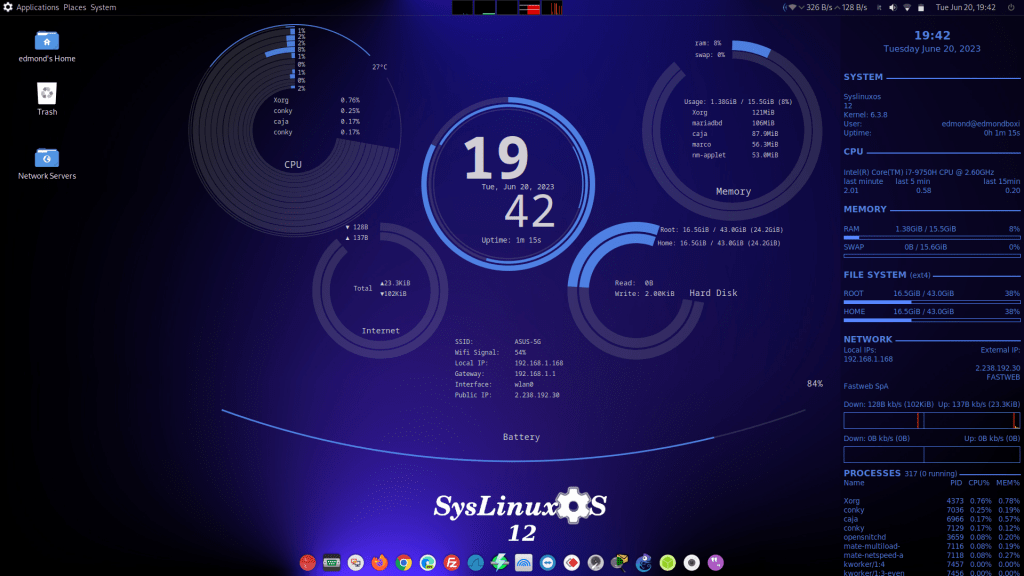
Things to Do After Installing SysLinuxOS 12
A few important things to do after installing SysLinuxOS 12. If you use SysLinuxOS 12 on your laptops or desktops, there are a few steps you might want to do after installing SysLinuxOS.
If Calamares fails try to install by connecting the power supply. I’ve noticed this can happen with some laptops.
1) Connect your PC to the Internet and then mandatory
sudo apt updatesudo apt upgrade -ysudo usermod -a -G dialout $USERsudo reboot
Now your network cards will be eth0, wlan0. If not, run the script manually:
sudo /opt/scripts/rename-interfaces.shsudo reboot
2) Conky
Mate is optimized for 1920×1080 resolution.
With Conky enabled on Mate Desktop you can use the portion of the desktop on the left, otherwise if you want temporarily disable conky
killall conky
permanently on Mate:
go to System-Preferences-Personal-Startup Applications and uncheck “start_conky.desktop” and reboot.
Auzia conky is located in /opt/auzia-conky/ and as default network card it uses wlan0, to switch to eth0, edit the settings.lua file. The second conky is in the standard path /etc/conky/conky.conf.
permanently on Gnome:
go to Accessories-Stacer-Startup Apps and disable/delete it
or
Application-Utilities-Tweaks-Startup Applications
WARNING
I’ve read about some problems with the 6.3.8 kernel, with the nvidia drivers, I recommend for those who use them or for those with other problems (virtualbox) to downgrade, and use the kernel from the repositories
sudo apt install linux-image-6.1.0-9-amd64 linux-headers-6.1.0-9-amd64

Hi, just to let you know, after install and updating system, a box pops up with the message: “The password on your computer does not match the password on your keyring.” This box over rides everything and system becomes frozen. The only solution is to reboot, where upon the same msg pops up again.
Hi, witch version gnome or mate? you could download the iso file again
Is there a way to up grade 12 to 12.1?
Hi, right now it’s best to download the new version. It will be possible soon, once the repositories are ready
You should have an English page as well as a italian page so users don’t get confused what they are downloading ,there is no mention for this operating system can be used for every day use like a home version like ParrotOS, Which has no bugs in it….Gmail does not work on SyslinuxOS Mate or Gnome therefore I would not recommend putting it on the Hard drive,it runs like Kidochi…..no problem on only USB…..Stick to Linux Mint….it works…..This OS is not ready and I think the creator just wants exposure and be popular….I don’t see that happening,Nice name SysLinuxOS….Just wish it did work right out the box,cause a lot of Apps don’t work…..
First, I don’t need popularity and advertising; I’ve been in this world for 22 years, and I’ve never placed any advertisements on my blog. My personal blog and SysLinuxOS are the result of my passion for Debian GNU/Linux and my work. I use SysLinuxOS as my daily desktop, and I’ve never had any issues. Certainly, there is room for improvement and there will be some bugs, but I will do my best to resolve them once I become aware of the problem. If it works from a USB, it should also work on a hard disk. In this job, it’s just me, and behind me, it’s always just me.
Thanks
Salve, spero tu capisca l’Italiano, io capirò anche la risposta in Inglese.
Ho provato la Gnome, ho installato la MATE e spero in una Xface che è il desk che più mi piace.
Grazie e complimenti per il tuo lavoro, giuseppe
Certo sono italiano 🙂
Grazie
Pingback: SysLinuxOS 12.2 released - SysLinuxOS
Pingback: SysLinuxOS 12.3 released - SysLinuxOS
Pingback: SysLinuxOS 12.4 released - SysLinuxOS
Pingback: SysLinuxOS, A Linux Distro for System Administrators
To me the key question to any distro, and what to do after installing, is how easy it is to get anything I am doing packaged for it. Related to that is whether it is even supporting accessibility. While I am quite capable of building Debian packages, being blind, and shunned by Debian, I no longer even bother trying to get anything accepted there. I do know how to validate my packages with lintian, and even have my own build tools, but do not bother doing so any more as I focus on Alpine, and I am far happier with how the Alpine community behaves and welcomes me, though I still do make valid Debian source packages that build in Ubuntu ppa’s because I still have internal build release pipelines setup for that from before losing my sight, and I use that for some automated testing, too.